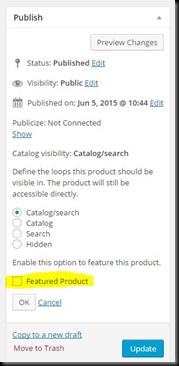I may have finally found a fully-featured desktop PDF editor that won’t blow the budget (hence this review: Iceni Technology offer a free license for promoting the Infix product). I’m referring to Infix PDF Editor from Iceni Technology.
In the last few years I’ve committed to reducing the volume of physical paper in my house and to that end, I’m scanning existing documents to PDF. As my multifunction device only scans single-sided, I have a need to merge PDFs and reorder pages, at a minimum. On occasion I’ve also had a need to edit the PDF content—the text within the PDF.
To date, I’ve used a hybrid solution for manipulating PDFs including the CutePDF Writer to print documents from other applications to PDF and the free, online CutePDF Editor for manipulating and combining PDFs. Although the Cute printer is great, the Editor product is painfully slow, especially when reordering pages and joining PDFs. Plus, I’m not terribly comfortable uploading sensitive (private) PDF documents to an unknown web server.
The obvious benchmark for PDF editing is Adobe’s Acrobat and I installed a trial version of the Acrobat XI product. It worked amazingly but the price tag is also amazing—over $400.
Finally, I’ve integrated third-party PDF solutions into my web applications in the past, notably WebSupergoo’s ABCpdf.NET product. I was literally just about to write my own PDF editor using their product when they pointed me to Infix.
I’ve previously searched high and low for free PDF editors (open source or otherwise) but found very few products that meet my primary requirements:
- Desktop-based for performance and security reasons
- The ability to merge PDF documents
- The ability to reorder PDF documents (preferably graphically)
- No watermark
- No dodgy adware or crapware
Most of the merge and reordering features I require aren’t available in freebie products. The closest thing I’ve found previously was a product called PDFill, which works but is really only a basic Windows application with a fairly painful UI.
Enter Infix Pro (v6.36). The Professional pricing is $159, I see and the evaluation version will, unfortunately, watermark your files. For promoting the product, however, you’re eligible for a free license.
I’ll reserve final judgement about the watermark until I’ve received my free license but from the evaluation I can see all of the requirements I list above are met.
The application is an .exe install that installed no other programs as far as I can see. No browser extensions or toolbars, no random stuff. I wasn’t prompted to install anything else either. The download was not quite 60MB and the application itself is responsive and fairly intuitive. I’ve read other reviewer’s comments about the toolbars being of the older Windows style (not a ribbon) but the application still works fine and most functions are easy to find and use.
Merging two (or more) documents is easy and I was surprised that by default the program allows me select other file types (as in not PDFs). I tried to join a .tiff to a PDF but this failed, understandably, with an appropriate error message that I was trying to merge a file that isn’t a PDF. I have tried merging other file types.
Reordering is semi-graphical: you can’t drag and drop pages to reorder them but you make a current selection and then reorder through the Document > Pages > Re-order menu. There is no shortcut noted for this operation and right-clicking on the current page itself or the thumbnail offers no option to reorder the page. In short, reordering multiple pages might get a bit painful but at least it’s quicker than the slow, web-based CutePDF Editor I’m used to.
I’ll be giving this product a thorough workout once I can get rid of the watermark but so far it looks like a pretty good bet.